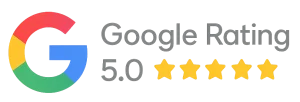To join the Medicare program, a healthcare provider must enroll in the Provider Enrollment, Chain and Ownership System (PECOS), which can be tedious but is made easy through this guide for successful PECOS enrollment.
What is PECOS?
PECOS is the web-based enrollment system for providers and suppliers of healthcare services to register and update their enrollment details, as well as view their Medicare enrollment record and track the status of their application for enrollment electronically. It has mostly abolished the 855 paper forms used for enrollment by providers on behalf of CMS but still permits paper submission where preferred.
Benefits of Using PECOS
Using the electronic PECOS system has the following advantages:
- PECOS works faster than paper applications
- Offers real-time application status checking
- Provides electronic signature capability
- Simplifies revalidation
- Securely stores enrollment information
- Reduces paperwork and administrative burden.
Before You Begin: Required Information
Make sure to have these items ready before starting PECOS enrollment:
- National Provider Identifier (NPI)
- Social Security Number (SSN) or Employer Identification Number (EIN)
- Professional licenses and certifications
- Medical school and training info
- Practice location info
- Banking info for Electronic Funds Transfer (EFTA)
- Malpractice insurance details
- Any Reassignment Relationships
- Current Medicare Enrollment Information (if applicable)
Step-by-Step PECOS Enrollment Process
Step 1: Create an Identity and Access (I&A) Account
You need to set up an Identity and Access Management System account before you can get into PECOS:
- Go to the CMS Enterprise Portal at CMS Portal
- Click on “New User Registration.”
- Select your user type (Individual Provider or Representative)
- Finish identity verification
- Make a username, password, and security questions
- Just wait for your account approval, which may take some time
Step 2: Log into PECOS
After the I&A Account is Established:
- Go back to the CMS Enterprise Portal
- Sign in using the new username and password
- Select “PECOS” from the listed applications
- Accept the terms and conditions
Step 3: Start a New Application
- Choose “Create a new enrollment” from the dashboard
- Choose Enrollment type (Individual Provider, Group Practice, etc.)
- Choose Provider Type (Physician, Nurse Practitioner, etc.)
- Confirm Enrollment Type
Step 4: Complete the Application
Work through each section of the application carefully:
- Personal Information Name, contact details, date of birth
- Medical License: Information; License numbers, effective dates, expiration dates
- Practice Location: Information; Service locations, correspondence address
- Medical Specialties Primary and secondary specialties
- Education Information: Medical school, residency, fellowship details
- Employment History: Work history for the past five years
- Federal and State Requirements: Compliance questions
- Billing Information: Assignment of benefits, EFT information
- Ownership Information: Any ownership interests in healthcare entities
- Final Review: Check the application for errors or missing information
Take your time with each part because getting it right is important for approval.
Step 5: Upload Supporting Documentation
PECOS will show which documents you need to upload based on your application:
- Professional licenses
- Certifications
- Educational diplomas
- Malpractice insurance
- Business licenses
- IRS documents
- Written protocols (for some provider types)
Make sure all documents are clearly scanned and properly labeled.
Step 6: Electronic Signature
- Check the certification statements
- E-sign the application
- If there is a delegated official completing the application, that person will need to sign
Step 7: Submit Your Application
- Do a last check of all the info
- Put in the application through the PECOS system
- Write down your submission ref number for tracking
Step 8: Track Your Application
- Use the Status tab in PECOS to watch your application
- Fix any dev requests fast
- Look at your email often for notes from Medicare
Common Challenges and Solutions
Application Development Requests
If Medicare needs more information, they will send a ‘development request’:
- Reply quickly to all requests
- Provide exactly what is requested.
- Submit through PECOS or as directed.
- Follow up to check if you do not hear back within 30 days
Revalidation Requirements
Medicare requires periodic revalidation to maintain enrollment:
- Watch for notices of revalidation
- Complete it by the deadline, along with updating any outdated information
- Update any outdated information during revalidation
- Understand that missing revalidation deadlines can result in deactivation
Practice Changes
Any significant changes to your practice require an update in PECOS:
- New practice locations
- Changes in ownership
- New supervising physicians
- Banking information changes
- Address updates
Maintaining Your PECOS Enrollment
Once enrolled, remember these important maintenance tasks:
- Maintain up-to-date information by reporting changes within 30 days
- Mark revalidation deadlines on your calendar
- Periodically review your Medicare enrollment record for accuracy
- Monitor all communications from Medicare
- Regularly update your I&A system password
Conclusion
While enrolling in PECOS Medicare requires attention to detail and patience, the electronic system significantly streamlines the process compared to paper applications. By following this guide and keeping your documents organized, you will be able to handle the enrollment process easily while establishing your participation in the Medicare program.
Medicare enrollment requirements change periodically, so it’s always wise to check the official CMS website for the most current information before beginning your application.
Trouble with enrolling in PECOS? You can get help by talking to a specialist in Medicare enrollment or using a credentialing service so that your application process goes smoothly with minimal delays.